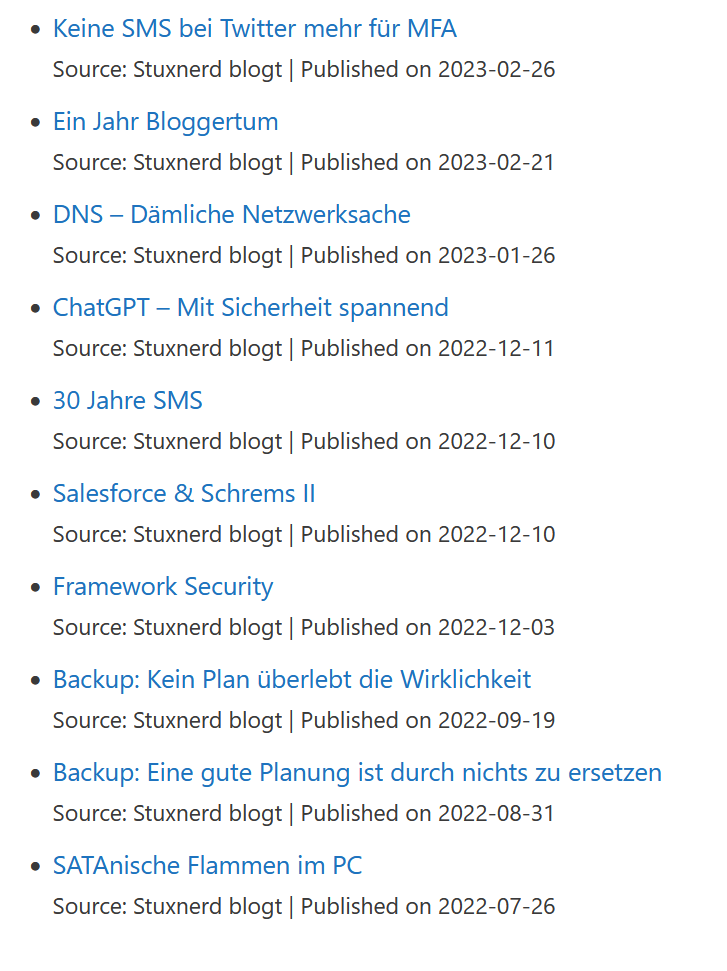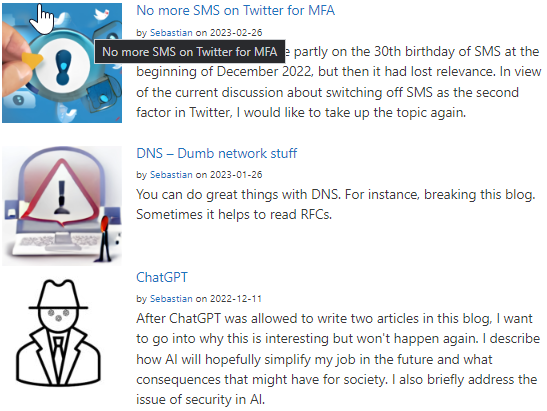I have finally activated RSS for this blog. If I were using it for myself, I would have done it earlier. I read a lot via RSS feeds, but I still keep track of the content of this blog quite well.
I don’t want to philosophize about Atom vs. RSS here. In the following, RSS will be used synonymously for both concepts.
Why RSS?
From my point of view, RSS is a great technology and has unfortunately unjustly gone out of fashion. My preference is certainly historically conditioned, as I was already involved with RDF and XML during my time at university. The biggest advantage is the clear structure and the traceability. When I read a newspaper with RSS, I can be sure to a certain extent that I haven’t missed anything. If, on the other hand, I call up the newspapers’ websites, I can miss a lot.
In addition, the chronological sorting and the visibility until when I have read something is extremely practical. I also find the option of archiving content useful.
I don’t know how others do that? Well, services like Feedly and Newsblur do use RSS/Atom as well, but sometimes less explicitly. The Twitter and Facebook approach of simply flushing lots of (interesting) content into the timeline has many disadvantages in my view:
- content cannot be found again, unfortunately (happens to me often on Twitter)
- the order is unclear and the timeline, which is important to me
- three days of not looking in, and things are lost forever
Usage
Ever since I can remember, I’ve been using RSS (it probably must have been in university). For years I collected and read in Thunderbird. When travelling, I took this Thunderbird portable on a USB stick. With the purchase of my Chromebook 2020, I needed an alternative to Thunderbird portable. I looked at Feedly, Newsblur and Palabre. I even considered running Thunderbird in AWS.
Since then, I use Feedly for daily needs and Newsblur for security-specific content. Since the switch, I read a lot more on the smartphone and very little on the PC. I also almost never use the tablet for reading.
Unfortunately, the subscriptions for these services are so expensive. I have no problem paying something, but when every little service costs as much as a streaming provider per month, I consider that excessive. It’s a pity, actually, because in principle I like to support services that I use.
Security
Actually, I’ve been wanting to write an article about how I inform myself about security for a long time. RSS (or Atom) is used for podcasts, newspapers and blogs. But this article will come later. In it I will explain my feeds for Feedly and Newsblur.
Why RSS on the blog?
If someone is interested in my content, it might be easier for them to follow me. It’s just an offer and a nice gadget for me.
Technical implementation
Actually, RSS has always been there and is now only more accessible at https://blog.stuxnerd.it/rss-en/. I had put it on the bench to set everything up. After notifying at the blogs birthday, I decided to get more involved with technology and this was to be my first step. For this purpose I created the category From the engine room.
The search for plugins for WordPress was rather disappointing until I discovered that you just have to append “/feed/” to the URL. 🤯 Since I rarely add new RSS feeds anymore, I haven’t refitted the RSS identification functionality since that disappeared from my browsers.
In order to check the RSS feeds, I added them to my Feedly and was surprised to find that it took another three hours for the posts to appear in the RSS feed after they were published on the blog.
The RSS page
But to design the page the way I had imagined it, more was needed than I first expected.
To make the URLs of the feeds visible and copyable, I needed CSS and JavaScript. Both were more than ten years ago for me. I found the code on W3CSchool with the first Google hit. To use it, I had to install the plugin Simple Custom CSS and JS. I even managed to insert parameters into the JS function.
<script type="text/javascript">
/* Source: https://www.w3schools.com/howto/howto_js_copy_clipboard.asp */
function copyRSS(elementID, tooltipID, text) {
// Get the text field
var copyText = document.getElementById(elementID);
// Select the text field
copyText.select();
copyText.setSelectionRange(0, 99); // For mobile devices
// Copy the text inside the text field
navigator.clipboard.writeText(copyText.value);
// Tooltip the copied text
var tooltip = document.getElementById(tooltipID);
tooltip.innerHTML = text
}
function outFunc(tooltipID, tooltipText) {
var tooltip = document.getElementById(tooltipID);
tooltip.innerHTML = tooltipText;
}
</script>I have copied the CSS file without adapting it.
The remaining HTML code is also trivial:
<!-- The text field -->
<input type="text" value="https://blog.stuxnerd.it/en/feed/" id="rssInputEN" size="50" readonly="">
<!-- The button used to copy the text; the DIV is for the Tooltip -->
<div class="tooltip">
<button onclick="copyRSS('rssInputEN', 'myTooltipEN', 'copied')" onmouseout="outFunc('myTooltipEN', 'Copy to clipboard')">
<span class="tooltiptext" id="myTooltipEN">Copy to clipboard</span>
Copy RSS URL
</button>
</div>RSS view
In order to see what the offered RSS feeds contain, I also display them.
Since I don’t like the look of WordPress’ standard RSS block, I took a look atFeedzy RSS Feeds Lite and WP RSS Aggregator . I liked the look of the first one more and therefore it won.
Translated with www.DeepL.com/Translator (free version)